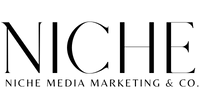How to Create a New Support Request 24/7
How to Create a New Support Request 24/7
Need HighLevel Support?
You will see a blue question mark in the top right section of your HighLevel App. You will see a larger pop-out. Select the “live chat” option to begin a new Support request. See more details
If you have general questions about HighLevel and implementing different parts of the software, you can hop into our Daily Q&A and Open Office Hours with our Customer Success team! It’s first-come-first-serve at https://speakwith.us/success (7 am – 5 pm M-F CST, 9 am – 5 pm Saturdays)
Need Login Help Now?
If you are unable to log into your HighLevel Support App. Please join our Customer Success Zoom Room link provided section labeled (clickable link): Need Login Help Now? How to Get Login Help Now.
Phone Business Hours (Non-Support)?
Click here to see the phone business hours by team (Non-Support). See the section below (clickable link): PHONE BUSINESS HOURS by Team (Non-Support)
TABLE OF CONTENTS
-
Need HighLevel Support? How to Create a New Support Request 24/7
-
PHONE BUSINESS HOURS by Team (Non-Support)
-
Need Login Help Now? How to Get Login Help Now.
-
Additional Instant & Self-Service Support Resources!
-
Troubleshooting
Q1: I do not see the Blue Question Mark button in my dashboard
Q2: How do I create an Agency “Admin” to get HighLevel Support?
IMPORTANT:
Only Agency Admins Can Receive Support
HighLevel Support agents are unable to make changes to an agency account without the consent of a validated Agency Admin. If you do not have access to the Agency view, you must reach out to your Agency Admin.
Need HighLevel Support? How to Create a New Support Request 24/7
At any time of the day or night, seven days a week, you can create a new ticket with us via the in-app Support Widget.
Log into Your HighLevel App…
Log into your HighLevel Account at: https://app.gohighlevel.com/agency_dashboard
(You can also use your white-labeled domain).
From Your Agency View…
In the top right section of the screen, you will see a blue question mark.
After clicking on the blue question mark, you will see a larger pop-out. You can then select the live chat from here.
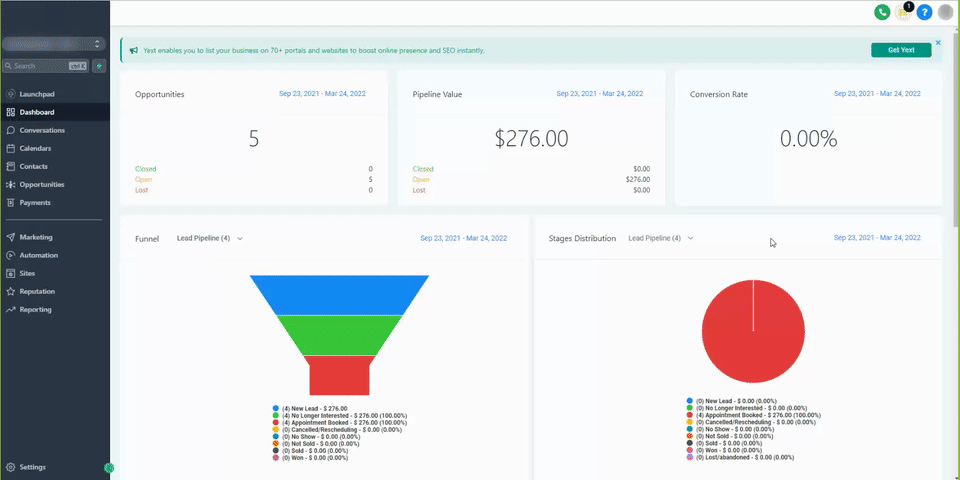
IMPORTANT:
Only Agency Admins Will See This View and Be Able to Chat with Us
If you cannot see or navigate to your agency view, please reach out to an Agency Admin – they can grant you Agency Admin access. Only Agency Admins will be able to see and receive support. We cannot service or make any changes to Agency Accounts unless you are an agency admin.
PHONE BUSINESS HOURS by Team (Non-Support)
At any time of the day, you can call +1 (888) 732-4197 for all non-support-related requests. This includes all Billing and Sales related requests.
PHONE BUSINESS HOURS by Team:
Only Agency Admins Will See This View and Be Able to Chat with Us
If you cannot see or navigate to your agency view, please reach out to an Agency Admin – they can grant you Agency Admin access. Only Agency Admins will be able to see and receive support. We cannot service or make any changes to Agency Accounts unless you are an agency admin.
With the exception of some sales-related calls, we validate all inbound callers (no matter the caller) to confirm they are an Agency Admin. Please have your Agency Relationship Number and Agency HighLevel Login Email ready to provide. This is for the security and privacy of all of our customers.
We cannot service non-agency admins that call in. We will need to validate your identity as an Agency Admin – we will encourage you to reach out to another Agency Admin to grant you access or reach out on your behalf. Your security for your agency account matters to us.
If your Agency’s HighLevel email is not the best to reach you, please mention this to Support.
Lastly, if your email is associated with multiple agencies, provide the correct agency name and relationship number of the account in question.
Need Login Help Now? How to Get Login Help Now.
If you cannot log into your HighLevel Support App or are experiencing a Billing lockout, use the directions below.
If you are unable to log in, please check out this article – Troubleshooting Login Issues
Can’t log in?…
Get Login Help Now via our Customer Success Zoom Room:
Our Customer Success Zoom Room Business Hours
Monday to Friday, 7:00 am to 7:00 pm CST
Saturday, 9:00 am to 5:00 pm CST
Billing Lockout?…
Can you log into your account? However, do you have a Billing lockout issue?
Call the Billing Team:
+1 (469) 694-2318
Billing Team Business Hours
Monday to Friday, 9:00 am to 4:30 pm CST
Need Login Help Now? How to Get Login Help Now.
It is frustrating when we need help but can’t get it as fast as we’d like it. That’s why we’ve provided these hacks and tips below to help you get the fastest resolution time possible.
1. Search our Facebook Community group for answers to frequently asked questions
*To get into our Facebook Group, you need to provide your email address (the one used upon sign-up), and your Agency Name and agree to the community rules.
2. Check out our knowledge base and YouTube channel
3. Hop into one of our weekly and monthly events here
Troubleshooting
Q1: I do not see the Blue Question Mark button in my dashboard
The blue question mark button and its features are only visible to users logged in as an “Agency Admin” or “Agency User.”
Please Note:
“SaaS Users” or “location User” will not see the blue question mark button, this is strictly for HighLevel customers.
Q2: How do I create an Agency “Admin” to get HighLevel Support?
Step 1: Go to “Agency Settings” -> Click on the “Team” tab -> Click “+ Add Employee” button and complete:
> User Info: Email, phone number, and password are required
> User Permissions: Select the user permission you wish your user to have
Step 2: Ensure the User Type section is “Agency”.
Step 3: Select the User Role as “Admin”
Step 4: Click on “Add To Account” and select the location(s) you want this user to manage
Step 5: Hit “Save”
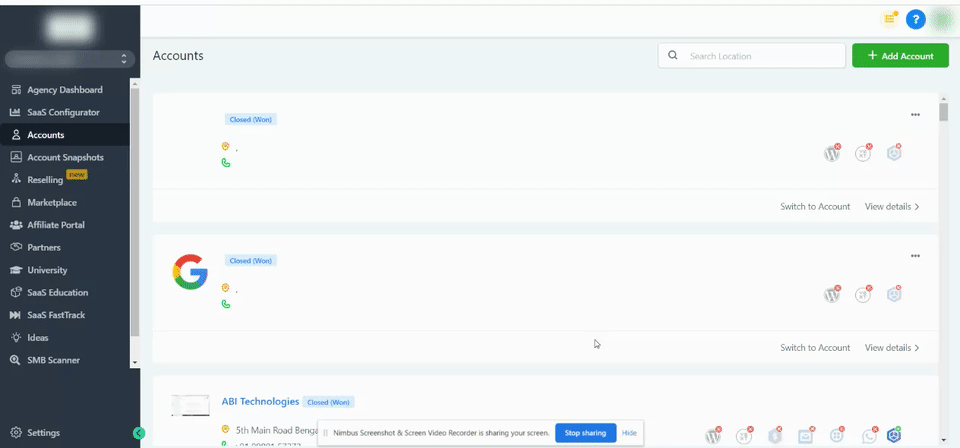
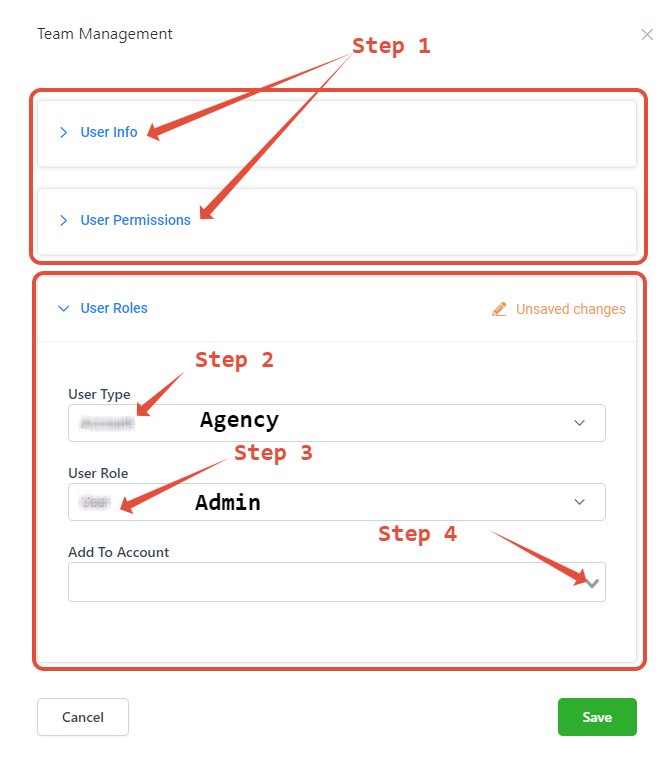
Please Note:
– In-order to add a user to your agency or location you will need to be an “Agency Admin“.
– You will need to notify the user with their login info and password.
– Once the user logged in they can change the password within their profile settings.